How to remove villagers in Disney Dreamlight Valley
Be gone Mickey!
You can now remove villagers in Disney Dreamlight Valley, which is perfect for kicking out anyone you dislike. (Like Mickey and his soulless eyes.)
This feature grants you more control over your villagers in Disney Dreamlight Valley. Though there is one important rule you need to know when it comes to a villager’s presence in your village…
Below you’ll learn how to remove villagers in Disney Dreamlight Valley, along with how to add villagers if you change your mind.
On this page:
How to remove villagers in Disney Dreamlight Valley
To remove a villager from your village in Disney Dreamlight Valley, you first need to open the map. There, on the left-hand side, you’ll find a small icon and its associated button for which platform you’re playing on, which you now need to press.
Doing so will open a list detailing all the villagers currently in your valley. Now all you need to do is select the villager you wish to remove!
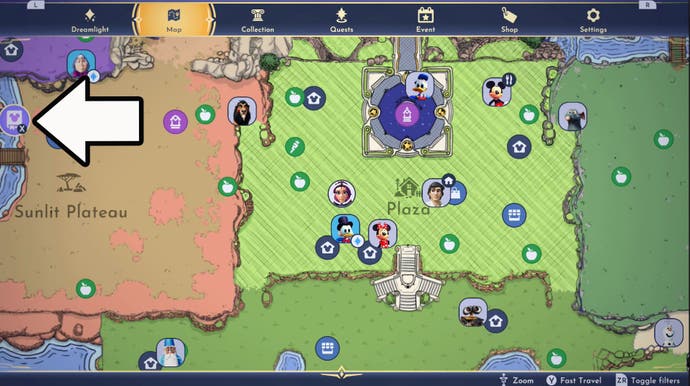
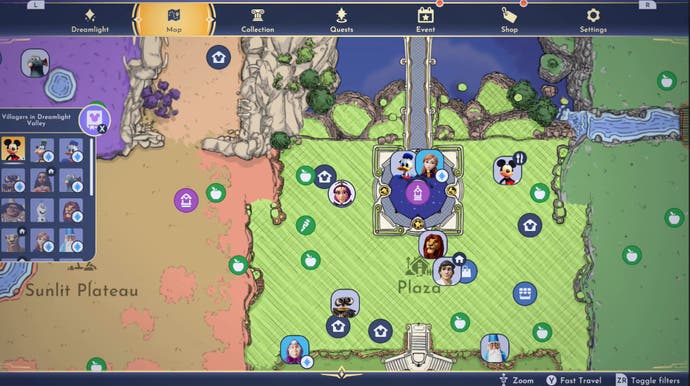
It’s important to note that villagers won’t disappear from your valley instantly. Instead, you’ll have to reload the valley itself either by entering or exiting a building or by turning the game on and off. Despite being removed, the villager’s house will not disappear.
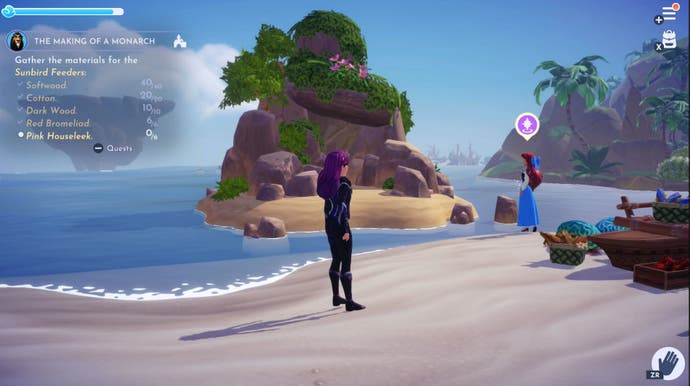
Finally, there is an important caveat to remember when removing villagers - if a villager is required for a quest, then they will appear in your valley no matter what. This includes any related Story Quests and Friendship Quests, including ones you’ve started, are unlocked or the villager appears in. If the Friendship Quest is locked for the villager, they will leave the valley unless they appear in another quest.
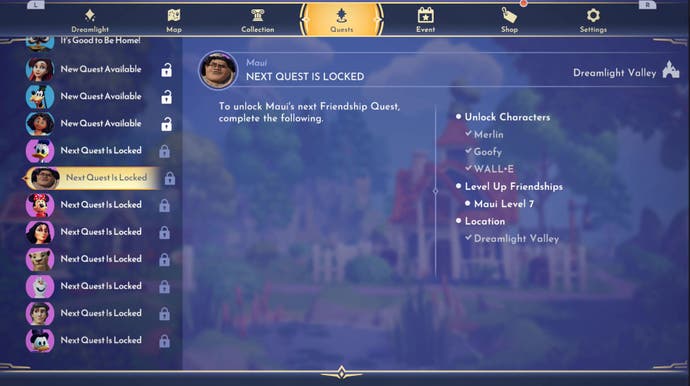
If you’ve purchased the Rift in Time DLC, you can also use this feature to move villagers between the main valley and Eternity Isle. Even if you haven’t, removing and re-adding can cause villagers to stand outside their houses, which is very useful if you can’t find someone.
Disney Dreamlight Valley's December update is here! You can now add Jack Skellington to your valley, use multiplayer and remove villagers. For more help, check out our recipe list, how to upgrade your house, have multiple player homes, critters' favourite foods and redemption codes. Finally, don't forget to visit our future and current character list to see who might be visiting the valley next!
How to add villagers in Disney Dreamlight Valley
Adding a villager to the valley works exactly the same, but in reserve, to removing one in Disney Dreamlight Valley.
Simply open the map, press the button associated with the book icon on the left and find the villager on the list before selecting them. Now you just need to reload the valley by entering a building and the villager will reappear in your valley.
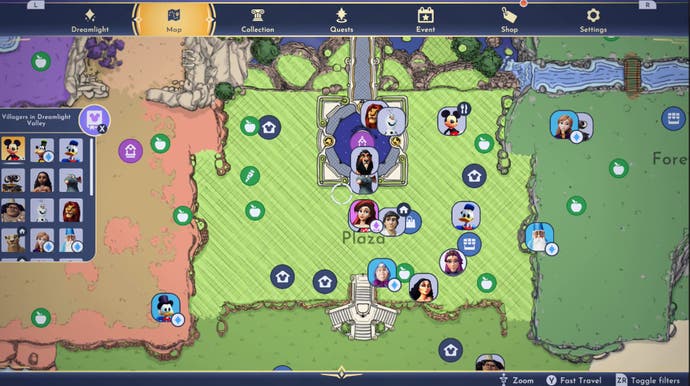
Good luck removing or adding your villagers! (Let’s be honest, you’re most likely removing.)
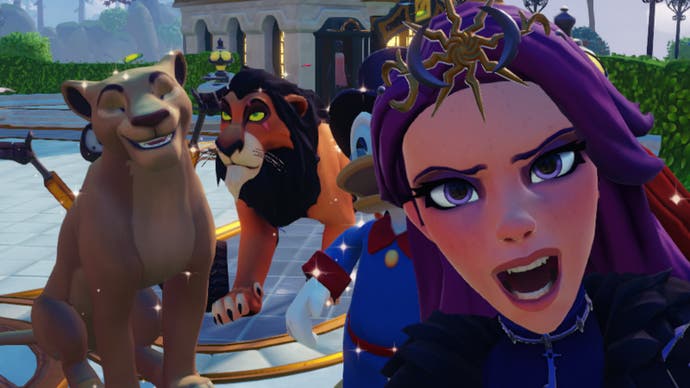





.jpg?width=291&height=164&fit=crop&quality=80&format=jpg&auto=webp)


