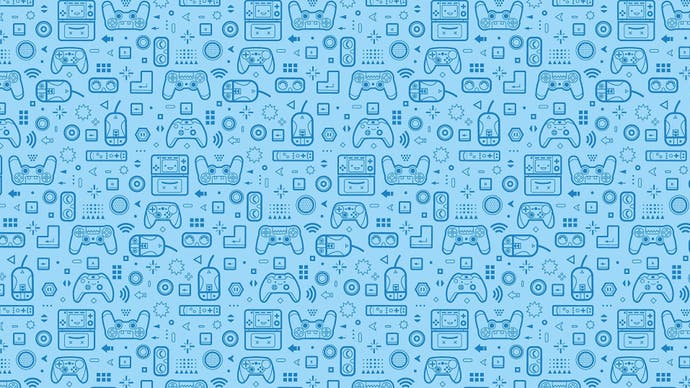How to change your PSN password
Nearly there...
After downloading and installing PlayStation 3 firmware 3.61, all PlayStation Network users are required to change their passwords. Here's how to do it.
First, sign in by entering your sign in ID (email address) and password for you PSN account. Sony wants you to make sure you can receive messages at this email address.
Select OK from the screen that asks you to change your password. A screen for entering a new password is displayed. Then, follow the on-screen instructions. After you've changed your password, you'll be able to sign in to PSN.
Now, you may encounter a number of issues along the way.
If the screen for entering a new password is not displayed, your PS3 has never been activated on PSN using your account. Sony will send an email to your registered email address in this case. That email will take you to a website to change your password.
If you've forgotten your password – and, let's be honest, we use so many these days it's easy to do so – then you have to change it from the PSN website.
Hit sign in under PSN on the XMB, select "forgot your password?" on the sign in screen, enter your sign in ID (email address) and your date of birth, then hit "continue". Again, Sony wants you to make sure that you can receive messages at this email address.
Check your email address is correct, then select "confirm". An email will be sent to your registered email address. Follow that to change your password. Once done, sign in to PSN like you mean it.
Oh, and don't forget, if the PSN account you're using is a sub account, you may be required to first sign in using the master account that governs it to change the password.
Phew! That's it. Sony is in the process of fully restoring PSN services as we speak. Online gaming is expected to hit Europe soon.